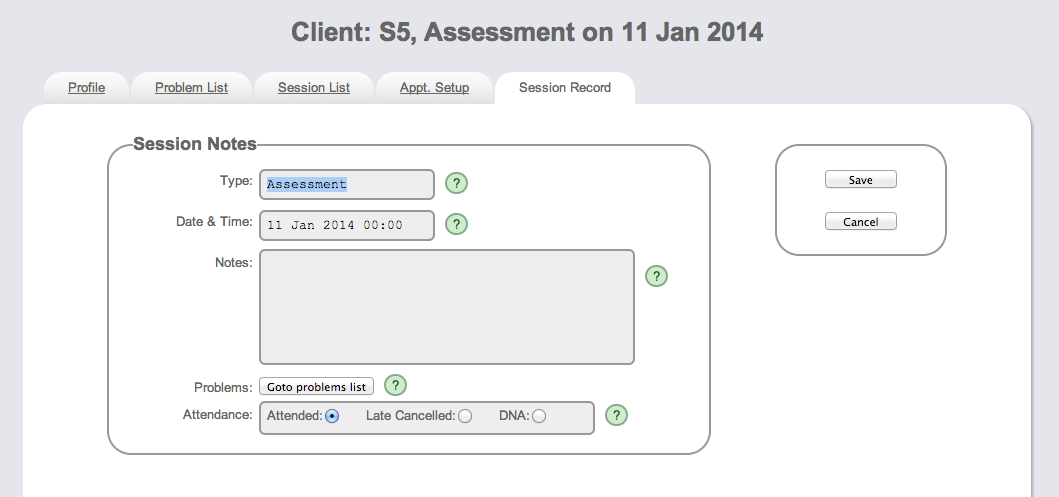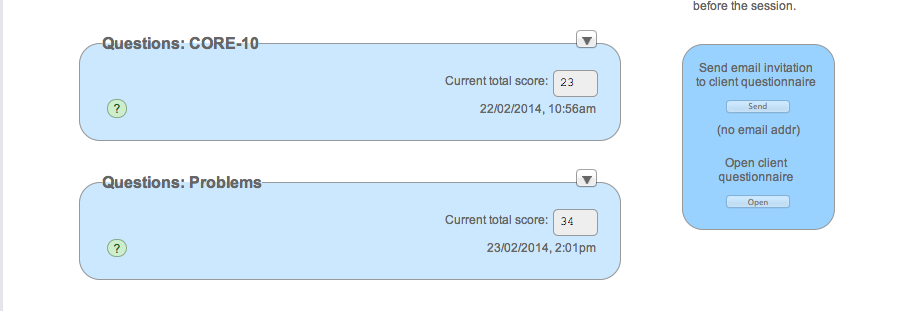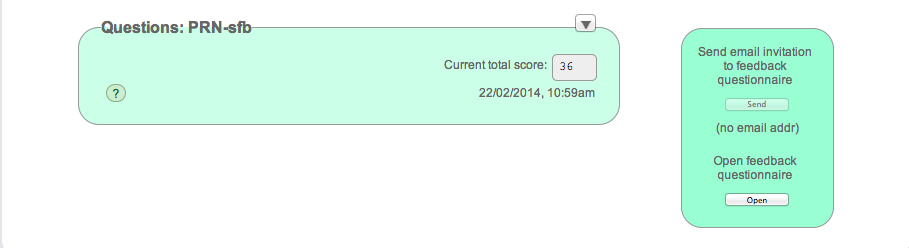![]() Date and time default to today's date and time and can be overwritten, either by choosing from the calendar or by writing in the format xx/yy/zzzz. This allows entry of sessions booked in advance. This is required, for example, when one wishes to send an email invitiation to fill in measures. Equally well, it allows for retrospective data entry for sessions that have already occurred.
Date and time default to today's date and time and can be overwritten, either by choosing from the calendar or by writing in the format xx/yy/zzzz. This allows entry of sessions booked in advance. This is required, for example, when one wishes to send an email invitiation to fill in measures. Equally well, it allows for retrospective data entry for sessions that have already occurred.
The notes section is a free-text box for capturing any salient detail. (Remember to avoid any confidential information that might identify a client). Then there is a hyperlink to 'Problems'. This is where in the first assessment one can begin to build the picture of the nature and severity of the client's problems in their own words. This is how a 'problems' measure, specific to the needs of a particular client, begins to be created. This can continue to be added to in subsequent sessions. Finally, one selects the correct 'attendance' choice. It is important to do so in order that the reporting in the client summary and export reports will be correct.
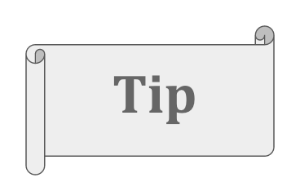
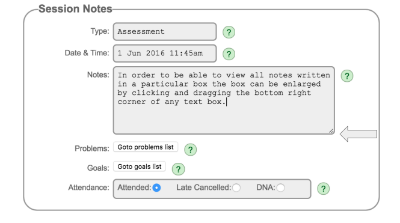
In order to be able to view all notes written in a particular box the box can be enlarged by clicking and dragging the bottom right corner of any text box.
Session notes are automatically added at the end of the summary for that client (access the summary by clicking on the 'summary' tab).
The session record is arrived at from the session list by either choosing an existing session by clicking on the relevant date or by adding a new session. It is divided into three main areas.
The first section has tabs at the top that take one back to:
Here you also have a new tab labeled:
This takes you to the appointment setup for the particular session you are viewing. The 1st step is to choose the name of appointment type from the drop-down list. The date and time of the session can then be chosen and any relevant notes made. Scroll on down to chose measures required for that session. If some measures that were selected in Client Profile are shown as chosen they can be un-ticked if you don't wish to use them in this session.
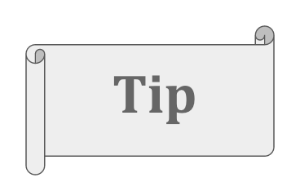 If any changes are necessary to a session record AFTER it has already been created (such as the addition of other measures or the need to choose goals or problems, or if any dates need adjusting) then this is done using 'Appt Setup' (see video below).
If any changes are necessary to a session record AFTER it has already been created (such as the addition of other measures or the need to choose goals or problems, or if any dates need adjusting) then this is done using 'Appt Setup' (see video below).
|
To the right side one has the choice to either open the client questionnaire electronically for the client to fill in now in the session or to send an email link to the client to do so. If a client's email address has not been captured in the client profile this facility will obviously not be possible. If the client is offered the measures to be filled in electronically in this manner they will be logged out once they have completed. When this is in the session logging back in will bring one straight away to the chart to review their scores.
|
|
Moving on down the session record page one comes to the second section, where the boxes have a blue background. The section to the left side is for paper measure entry and for reviewing answers. One will see the measures that have been selected in appt. set-up. for that session. Clicking on the down arrow at the top right of each measure box provides access to the items in the measure.
The right side similarly provides access to electronic entry, either by opening the feedback questionnaire in the room or by sending an email invitation.
Text reminders and emails
It's now possible to automate the process of sending both text message reminders about appointments and email links to questionnaires. See the video link here and contact us at support@pragmatictracker.com.