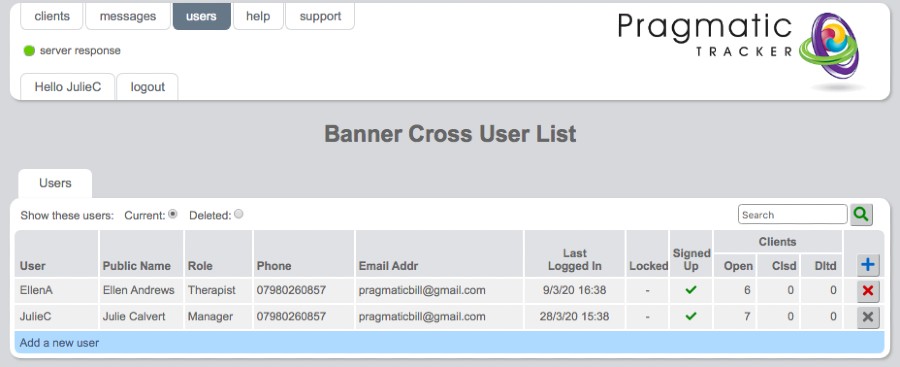
From the 'User list' page, Clicking on the blue bar 'Add new user' (above) brings you to the 'Create new user' page below. This is how managers, system administrators, superusers or other users with suitable permission can add new users to the system
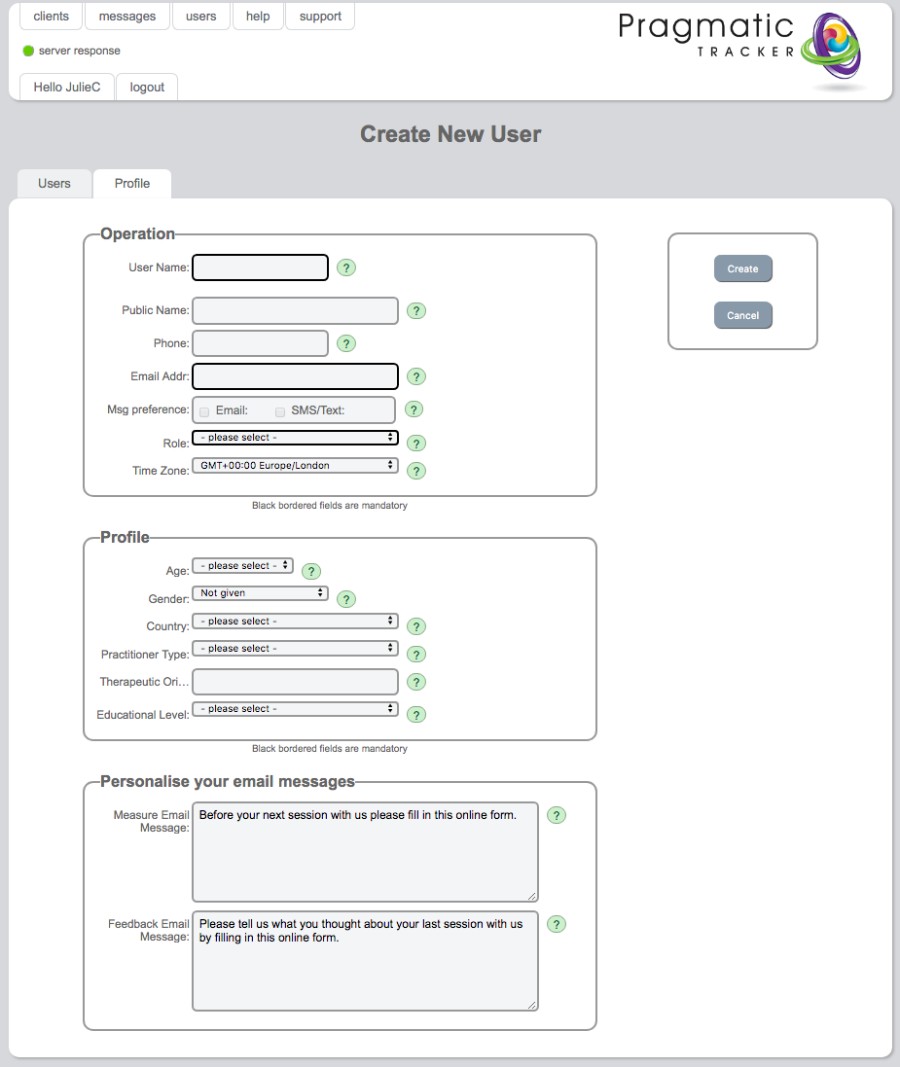
Overview
Users - Teams - Roles
Any new user to be added to a system must be a member of a specific team and must have a specific role allocated to them. So, the first step with adding a new user is to think about what team they will belong to and what role they will have in that team. Pragmatic Tracker typically is presented with a variety of common roles as standard but new roles with different permission structures can be added.
Permissions and creation of new users
Managers can add new users as a part of their team. System administrators can add users to different teams and they need to make that choice when creating a new user invitation.
Mandatory fields
All mandatory fields have a solid black border. These are the minimum number of fields that need to be filled in when wishing to invite a new user to sign up to Pragmatic Tracker.
Username
This is the name used by a user to login to Pragmatic Tracker and is normally should be something short and easy to remember - and easy to type! It is the responsibility of whoever is adding the user to allocate the username. This can only later be edited by a manager or someone else with suitable permission.
Email Address
This email address is used to send the invitation to a new user to sign up to Pragmatic Tracker.
Role
This is the role that the user is to be allocated. A manager can invite a new user to the role of manager, therapist or practitioner (roles at the same level as, or with a lower permission structure than themselves).
Optional fields
All optional fields have a light grey border.
Public Name
This is the name by which the user will be normally known by your clients. It is used to refer to the user in emails the system sends to clients. Typically, although it's not mandatory, one would complete this field when inviting a new user to sign up.
The remaining fields can be later filled in by the new user once they have signed up to use Pragmatic Tracker. (to understand more about any of these fields simply click on the green 'help (?)' next to any of them).
When the mandatory fields have been completed clicking on 'Create' will activate the sending of the email invitation to the new user to sign up.
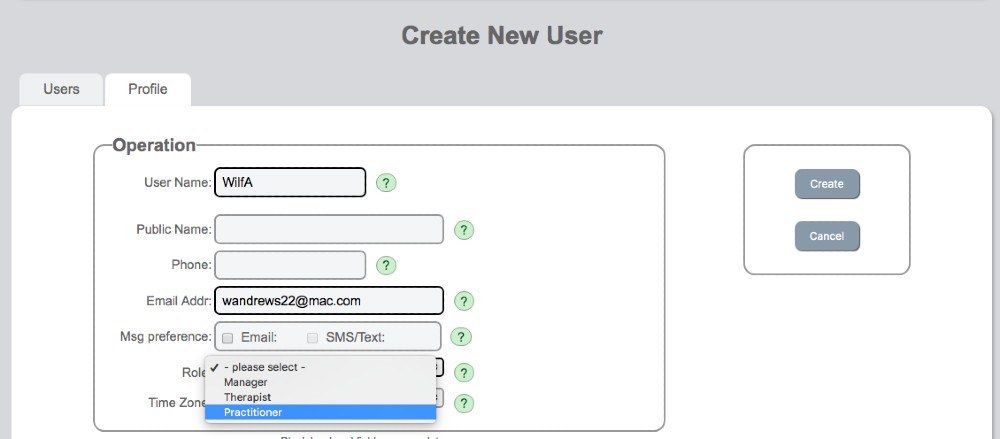
The next page confirms that the sign up invitation has been sent and also provides the link which can be copied to clipboard...
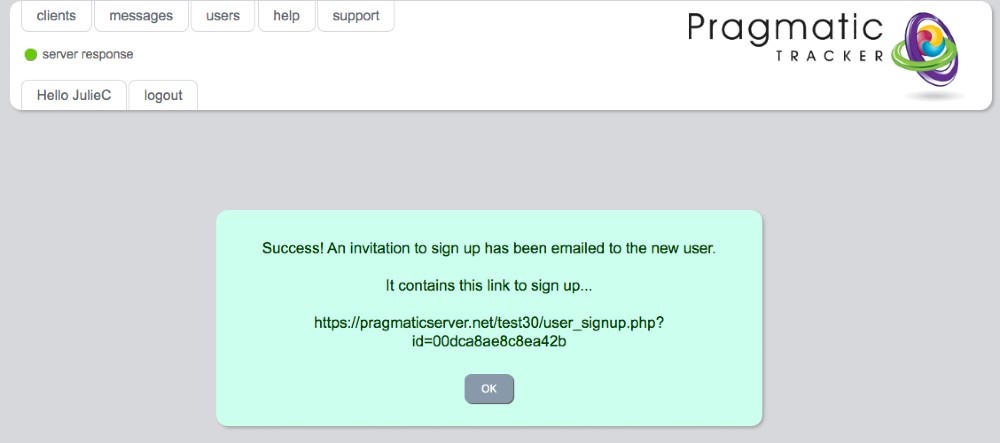
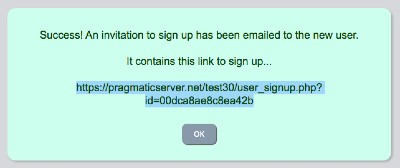
Using the link
Depending on your organisation's protocol, you may wish to send the link out along with more information to the new user. Providing the link here makes this possible. Furthermore, sometimes initial email invites from Pragmatic Tracker can go to junk or spam, depending on the behaviour of different spam filters. Having the ability to email the sign-up link directly can help to avoid sign-up problems.
