Select Report
Access
Access to the 'Select Report' page is provided at the bottom of the summary panel to the left of the client list on the client list page.
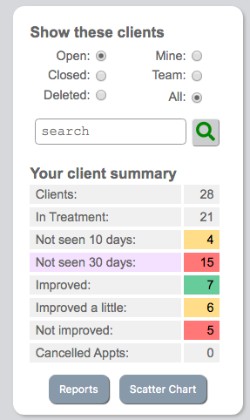
Standard Reports
By default
Standard installations of Pragmatic Tracker all come with 3 very useful reports by default.
NOTE: Single-user or small group access to standard installations come with 2 reports; Client Report' & 'Session Report'.
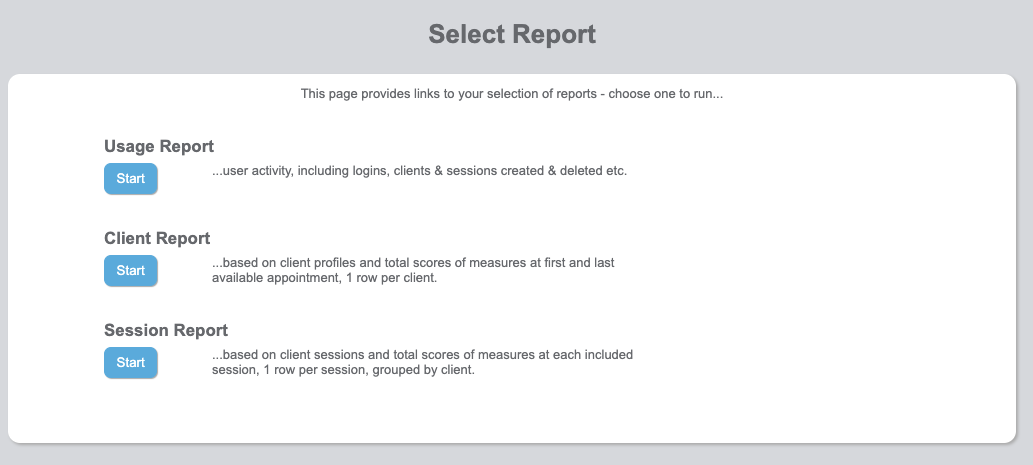
Basis of reports
Selection
Here the list displayed on the left side has been filtered by a particular user, thus reducing the list to just 15 clients. It is these 15 clients that will be reported on in all reports.
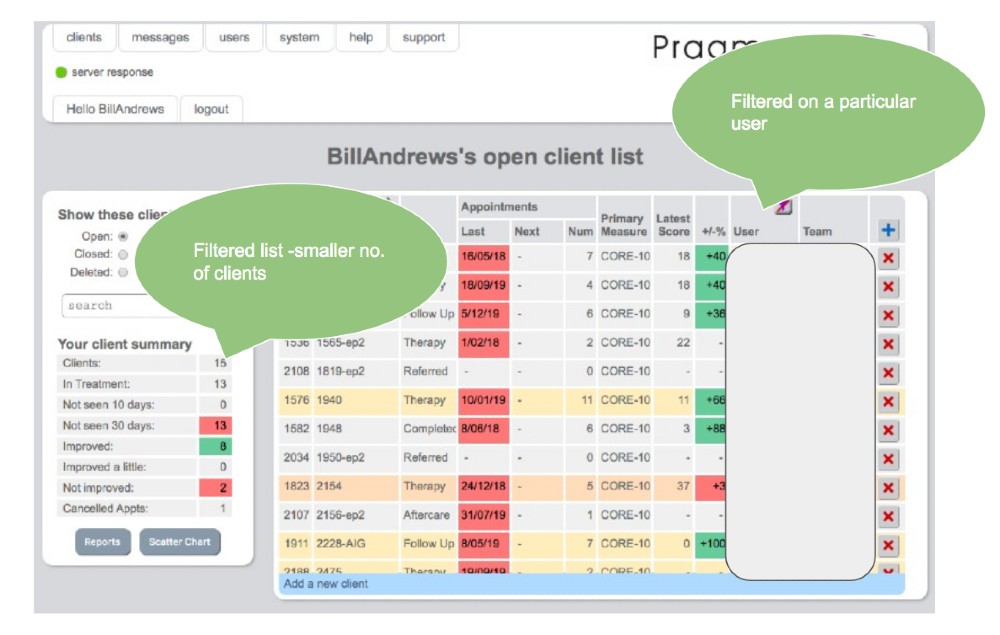
Download windows
The download window appears once 'Open' has been clicked. Once the report has been generated it can be downloaded.
Client Report
The client report is downloaded as a csv file which will open directly in Excel.
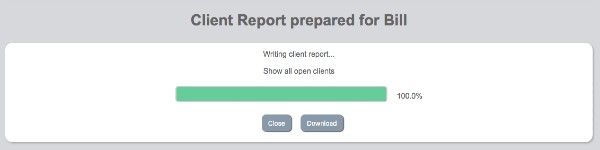
Session Report
The session report downloads as a csv file which will open directly in excel.
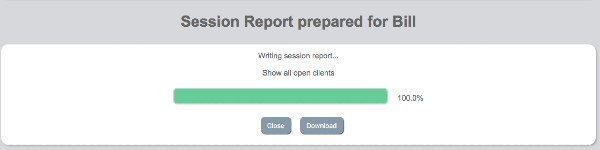
Usage Report
This report provides summary information of all activity taking place in Pragmatic Tracker.
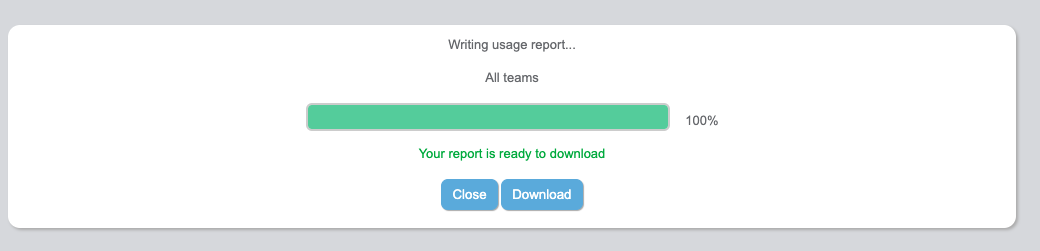
Basis of reports
Selection
Whatever group of clients are chosen on client list is what forms the basis of the reports. Below you can see that the entire list of 1845 clients has been chosen.
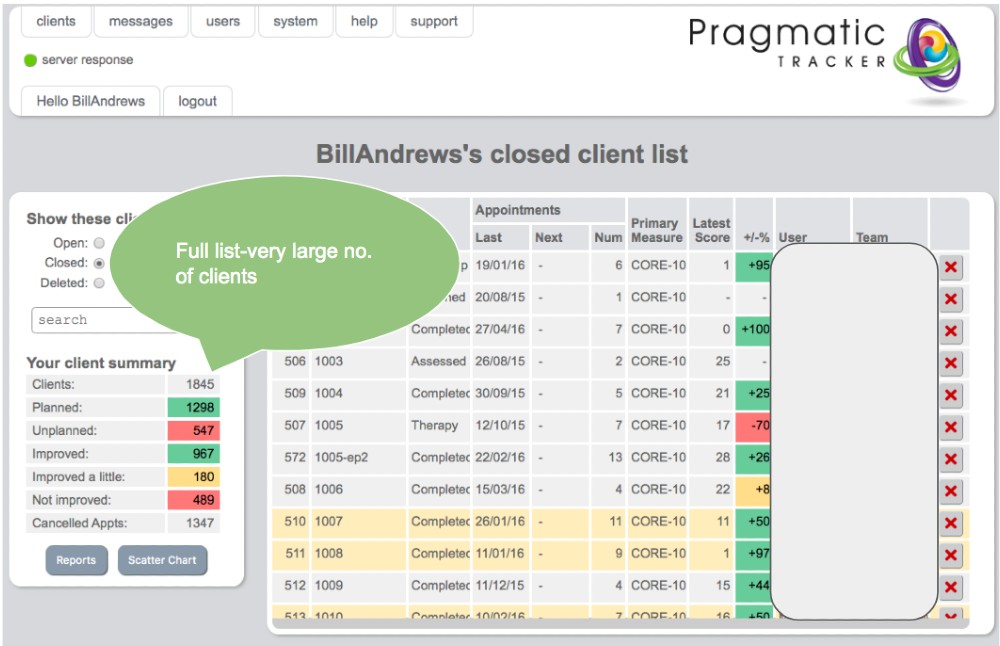
Generating reports
Once the client list has been filtered to whatever one wishes to report on then the appropriate report can be chosen. Clicking on 'Open' will generate the report and the 'Download' window (displayed on the right here) will open.
Client Report
This report downloads as a csv file that can be opened in Excel. It has 1 client per row and all client profile data is captured, followed by total scores for 1st and last available measures, problem & Goal titles and 1st and last available Problem & Goal scores.

Session Report
This report downloads as a csv file that can be opened in Excel. It has 1 session per row with total scores for all available measures, Problems & Goal titles and total scores captured.

Usage Report
This report highlights activity and downloads as a csv file.

