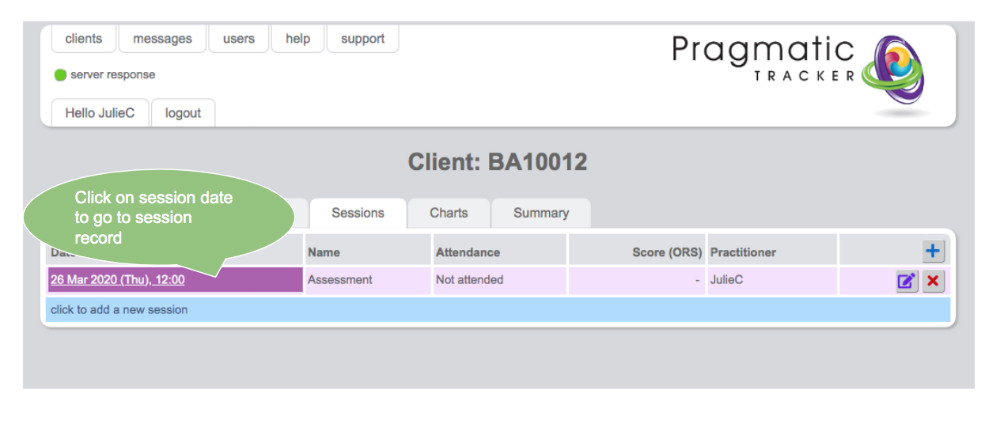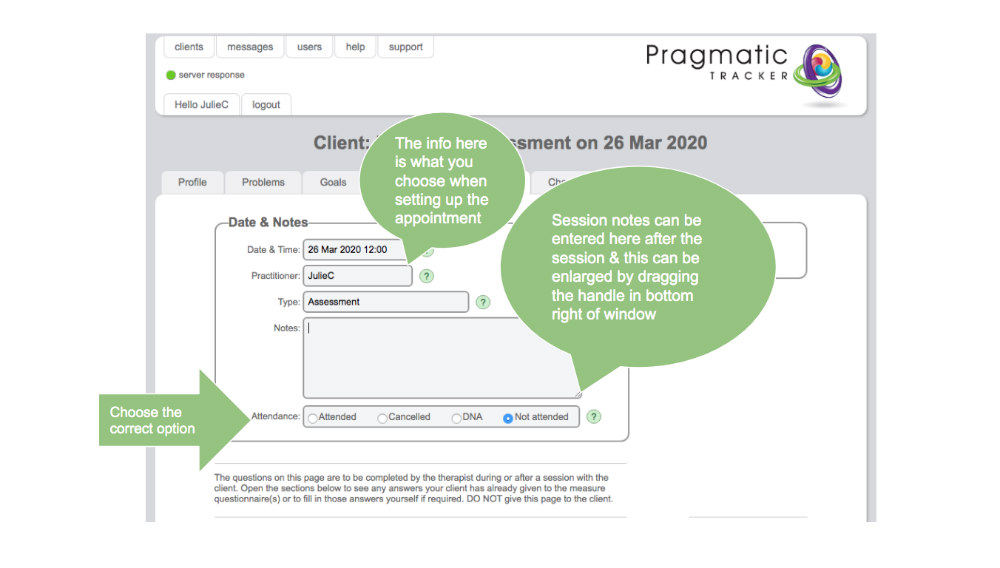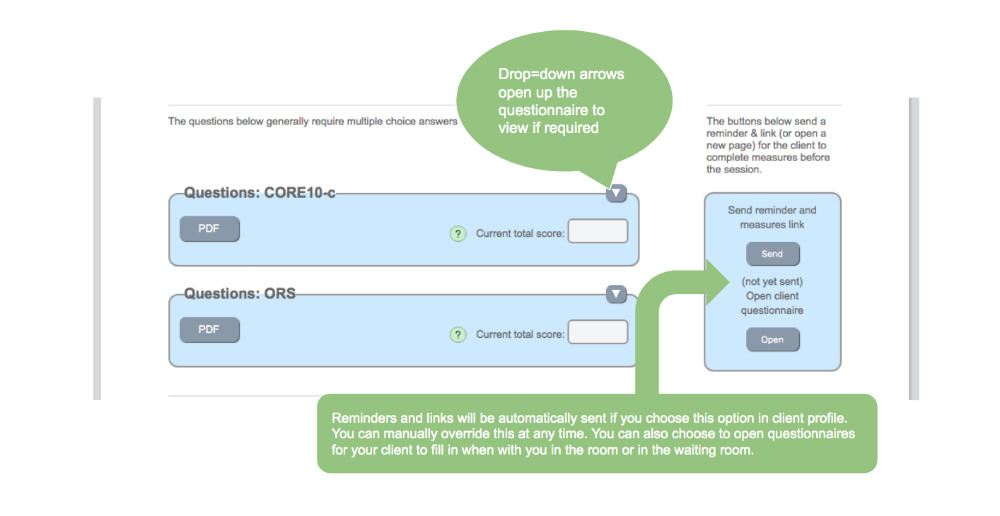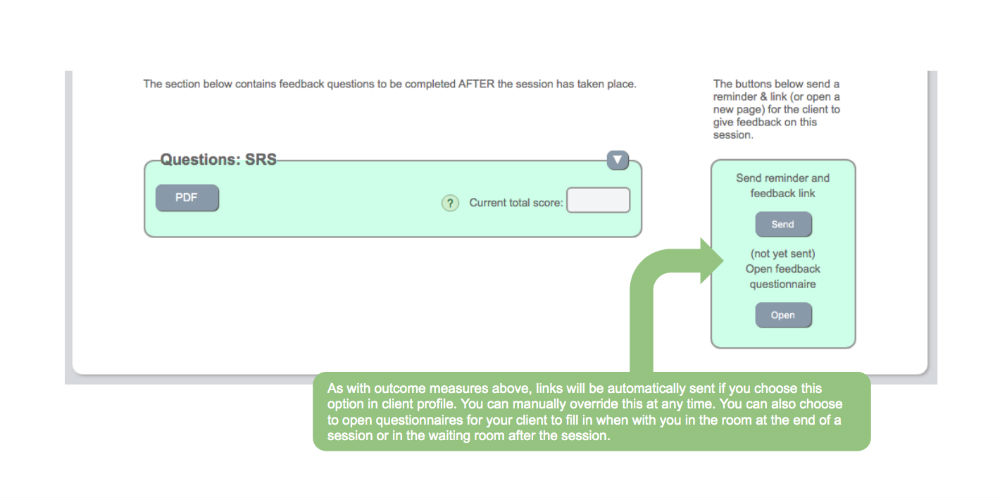Opening a session form
To access the session form for any particular session simply click on the session date.
IMPORTANT This video is 5 minutes long and provides a comprehensive explanation of everything about the session form, including how to edit the form, understanding the importance of verification of email and mobile phone numbers and how to automate the process of sending appointment reminders and links to questionnaires.
Session form
The session form will be pre-populated with the information you provided when setting up the appointment. You can return here after the appointment to enter any notes and to choose the correct entry regarding attendance. You can increase the size of the notes window by dragging the handle on the bottom right.
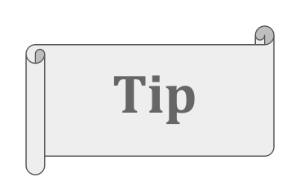 If you realise you made a mistake when setting up the appointment e.g. (incorrect date, wrong practitioner assignment, session type or measures) you need to return to the appointment form. You can access this from the session list page, make any necessary edits and save.
If you realise you made a mistake when setting up the appointment e.g. (incorrect date, wrong practitioner assignment, session type or measures) you need to return to the appointment form. You can access this from the session list page, make any necessary edits and save.
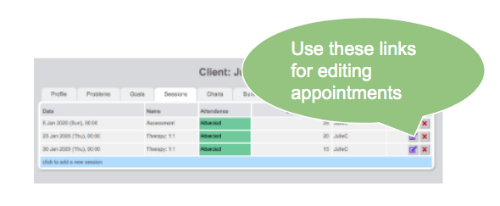
Measures
The right side of the session form provides the controls for either opening measures directly in Pragmatic Tracker for the client to fill in at or before the start of a session, or to send reminders and links by SMS or email to a client before the session.
 Automatic reminders & links (55 secs)
Automatic reminders & links (55 secs)
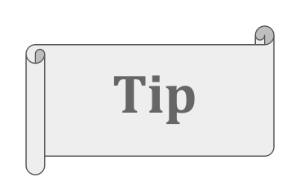 If you have chosen 'auto' in client profile the reminders and links will be sent automatically at a fixed time before and after sessions.
If you have chosen 'auto' in client profile the reminders and links will be sent automatically at a fixed time before and after sessions.
Feedback
The right side of the session form also provides the controls for either opening feedback forms directly in Pragmatic Tracker for the client to fill in at or after the end of a session, or to send links by SMS or email to a client after the session.
 Automatic reminders & links (55 secs)
Automatic reminders & links (55 secs)
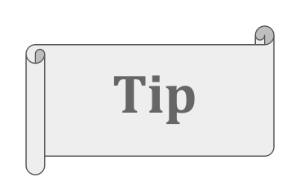 If you have chosen 'auto' in client profile the reminders and links will be sent automatically at a fixed time before and after sessions.
If you have chosen 'auto' in client profile the reminders and links will be sent automatically at a fixed time before and after sessions.