Creating a user role
WARNING: As with making changes to User Roles, creating new roles is a serious undertaking and needs to be carried out very carefully under consultation with and with the support of either us at Pragmatic Tracker or with a sophisticated user who is well trained in this part of the system. Permission is restricted to the highest level of user, the superuser.
To create a new role click on the blue bar (click to create a new role) at the bottom of the User Roles list.

This brings you to the 'Create New Role' page...
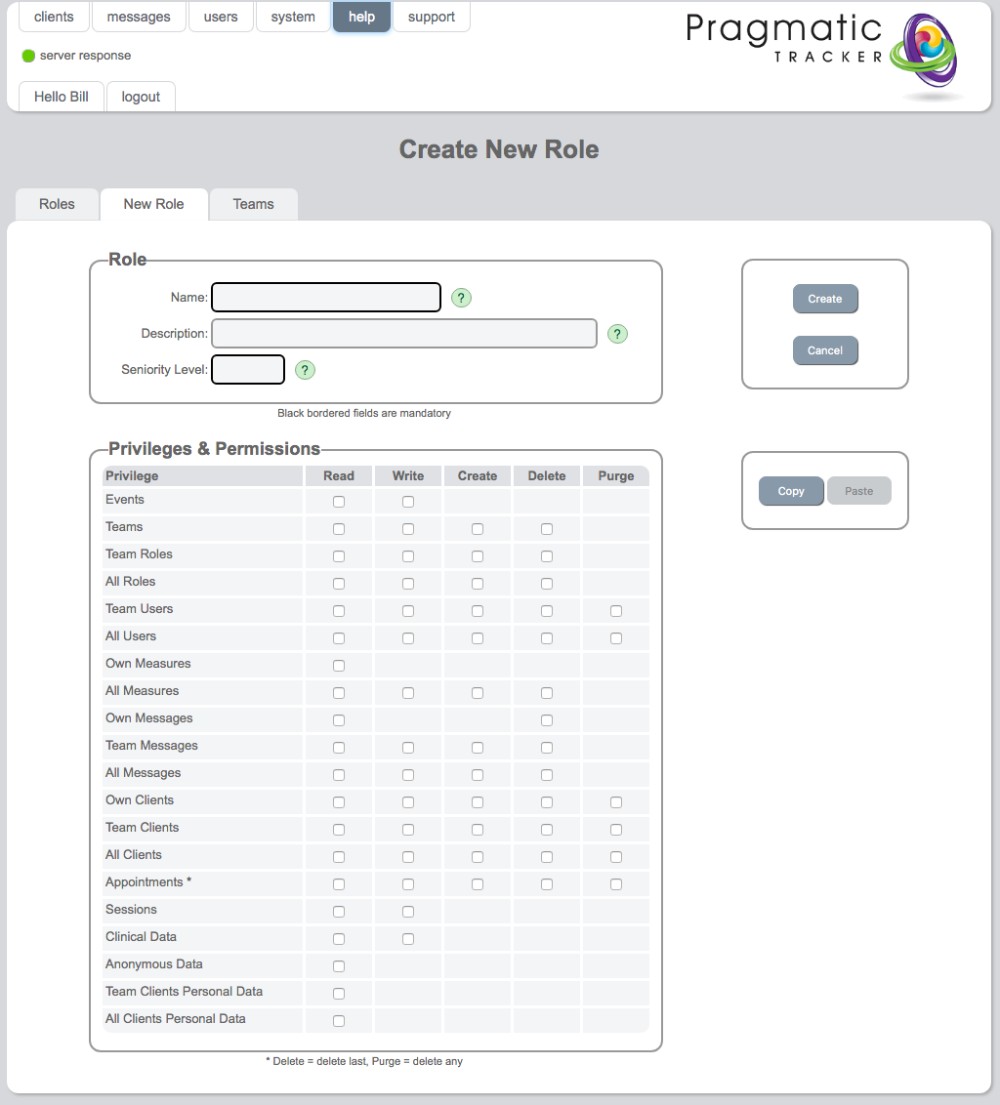
Differences in permissions structures
Below 4 different permissions structures are displayed in order to demonstrate the contrast between them. It goes without saying that creation of any new roles must be handled very carefully. Once created they need to be carefully tested to ensure that they are doing what's expected.

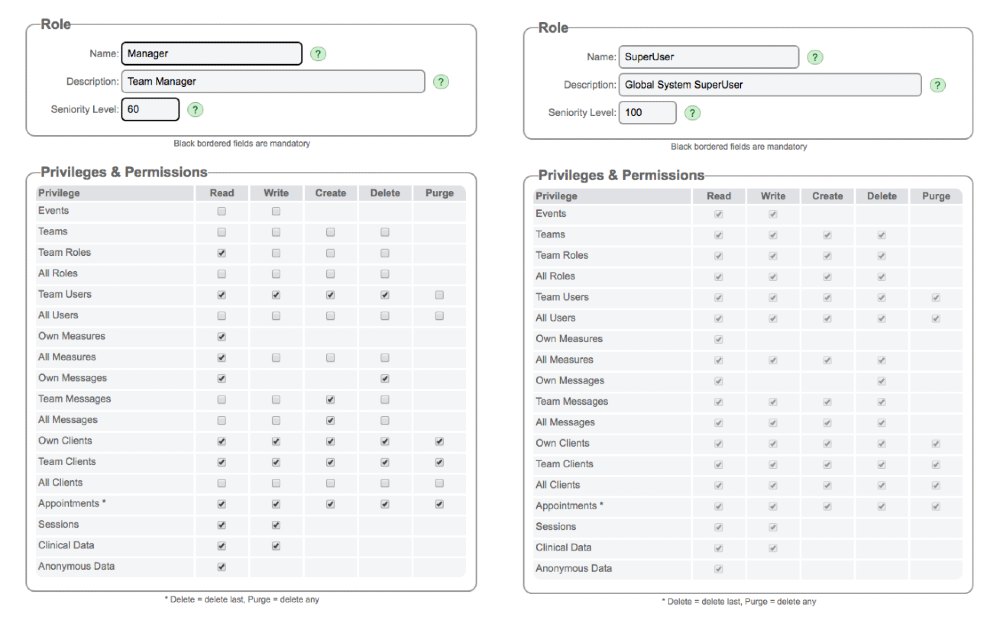
Creating new roles
Before embarking on the creation of any new roles it's important to carefully consider what their purpose will be. The reasonably complex granular permission structure opposite demonstrates the flexibility within Pragmatic Tracker but also highlights the need for caution.
Create New Role
The page is accessed in one of the usual ways typically found throughout Pragmatic Tracker; using the blue bar (click to create a new role) or the blue '+' sign on the top right of the 'User Roles' window.
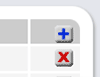
Mandatory fields
The mandatory fields are:
NAME - to name the role ( a new name, different to existing roles)
SENIORITY LEVEL - This important consideration prevents the creation of a role that inadvertently ends up with capabilities beyond what it should have for the level of seniority. Notice the seniority level in the existing roles in the User Role lest above top left. This will assist you in thinking about what level to set seniority at.
Optional fields
DESCRIPTION - while this is an optional field we would highly recommend filling it in for clarity around the role required.
PRIVILEGES & PERMISSIONS
This is where you need to carefully consider exactly what the permission structure of this new role is going to be.
All the various aspects of functions within Pragmatic Tracker are listed here.
WARNING: We strongly recommend you work very carefully under consultation with and with the support of either us at Pragmatic Tracker or with a sophisticated user who is well trained in this part of the system. Permission is restricted to the highest level of user, the superuser.
Using 'Copy/Paste'
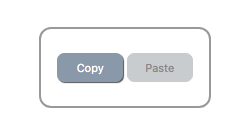
To help you with creating a new role you can open an existing role and 'copy' the settings and then paste them into your new role builder. Then you can simply make the necessary adjustments to increase or decrease the permissions structure.
Examples
To the left are 4 examples of different permission structures to help you understand the different roles.
By careful study of the role descriptions below while looking at the permissions matrices to the left this will help you to understand how permissions and privileges are allocated.
Practitioners
Practitioners are independent and see only their own clients. They can add clients, soft-delete clients, add, edit and delete sessions and see all data related to any of their own case-load. They have restricted access to most of the 'behind the scenes' aspects of Pragmatic Tracker, like the measure build area and the events log.
Therapists
Therapists have the same permissions structure as practitioners but can see the data of other clients in their group or practice.
Managers
Managers have the same abilities as practitioners and therapists but, in addition, have supervisory responsibility for the practitioners in their team. They can add new users to the system and promote practitioners to manager status in order to extend their permissions within their own team. Managers can also treat any client in their team and can assign and re-assign clients from one practitioner, therapist or manager to another.
SuperUsers
Superusers have unrestricted access to the entire system, including the measures storage and allocation area, the measure builder and the events log.
Create
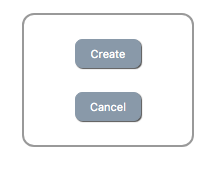
Simply click 'Create' when you're ready to create your new role. Remember to then test it and come back to edit it if you need to make any changes.
